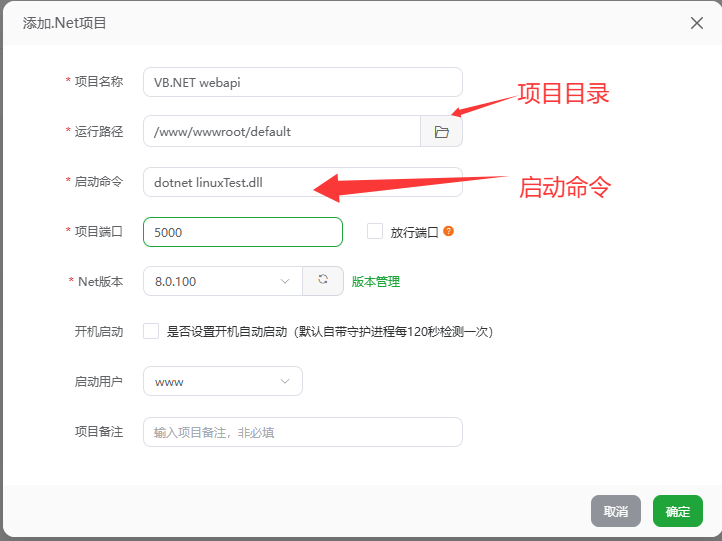欢迎来到桔子雨工作室官方网站!桔子雨工作室是一个软件和信息技术服务提供商,为中小微企业提供数字化价值。
利用echats做数据可视化图表
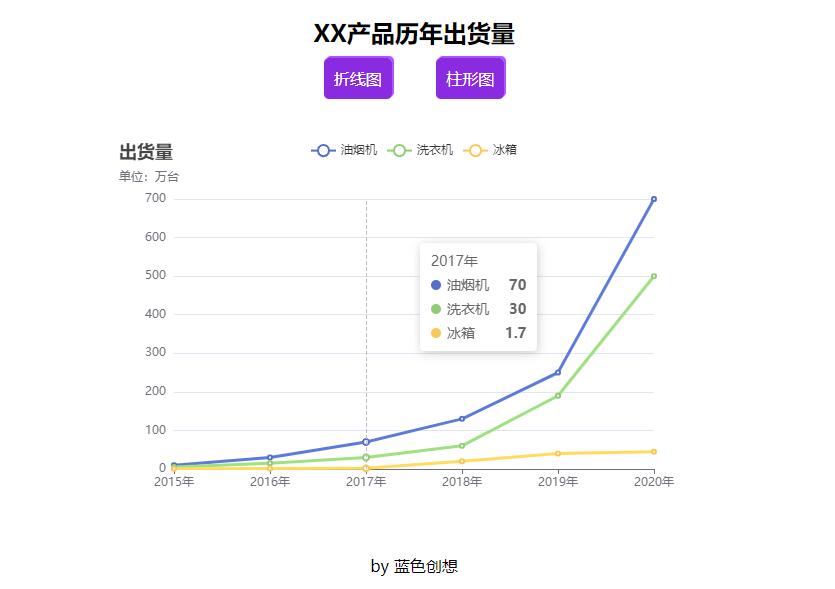
完整代码如下
<!DOCTYPE html>
<html>
<head>
<meta charset="utf-8">
<meta name="viewport" content="width=device-width, initial-scale=1.0, user-scalable=0, minimum-scale=1.0, maximum-scale=1.0">
<title>折线图</title>
<!-- 引入 ECharts -->
<script src="https://cdn.jsdelivr.net/npm/echarts@5.0.1/dist/echarts.min.js"></script>
<style type="text/css">
#main {
max-width: 600px;
width: 100%;
height: 400px;
margin: 0 auto;
margin-top: 50px;
}
.btn,
p {
text-align: center;
}
.btn>a {
margin: 20px;
padding: 10px;
background-color: blueviolet;
color: #fff;
text-decoration: none;
box-shadow: #aa55ff 2px -2px;
border-radius: 5px;
}
</style>
</head>
<body>
<div class="btn">
<h2>XX产品历年出货量</h2>
<a href="index.html">折线图</a>
<a href="index2.html">柱形图</a>
</div>
<div id="main">
</div>
<p>
by 蓝色创想
</p>
<script type="text/javascript">
// 基于准备好的dom,初始化echarts实例
var myChart = echarts.init(document.getElementById('main'));
//指定图标的配置项和数据
var option = {
title: {
text: '出货量',
subtext: '单位:万台'
},//鼠标滑过时候显示对应数据
tooltip: {
trigger: 'axis'
},
legend: {
data: ['油烟机', '洗衣机', '冰箱']
},//显示下载按钮,将图表为保存为png图片
toolbox: {
featrue: {
saveAsImage: {}
}
},
xAxis: {
type: 'category',
boundaryGap: false,
data: ['2015年', '2016年', '2017年', '2018年', '2019年', '2020年']
},
yAxis: {
type: 'value'
},
series: [{
name: '油烟机',
type: 'line',
data: [10, 30, 70, 130, 250, 700]
}, {
name: '洗衣机',
type: 'line',
data: [5, 15, 30, 60, 190, 500]
}, {
name: '冰箱',
type: 'line',
data: [0.5, 1, 1.7, 20, 40, 45]
}]
};
//使用刚才指定的配置项和数据显示图标
myChart.setOption(option);
</script>
</body>
</html>记录几点重点
- series中的type值:line(折线图),bar(柱形图)。
- tooltip中trigger: ‘axis’鼠标滑过时显示提示数据。
微信扫描下方的二维码阅读本文